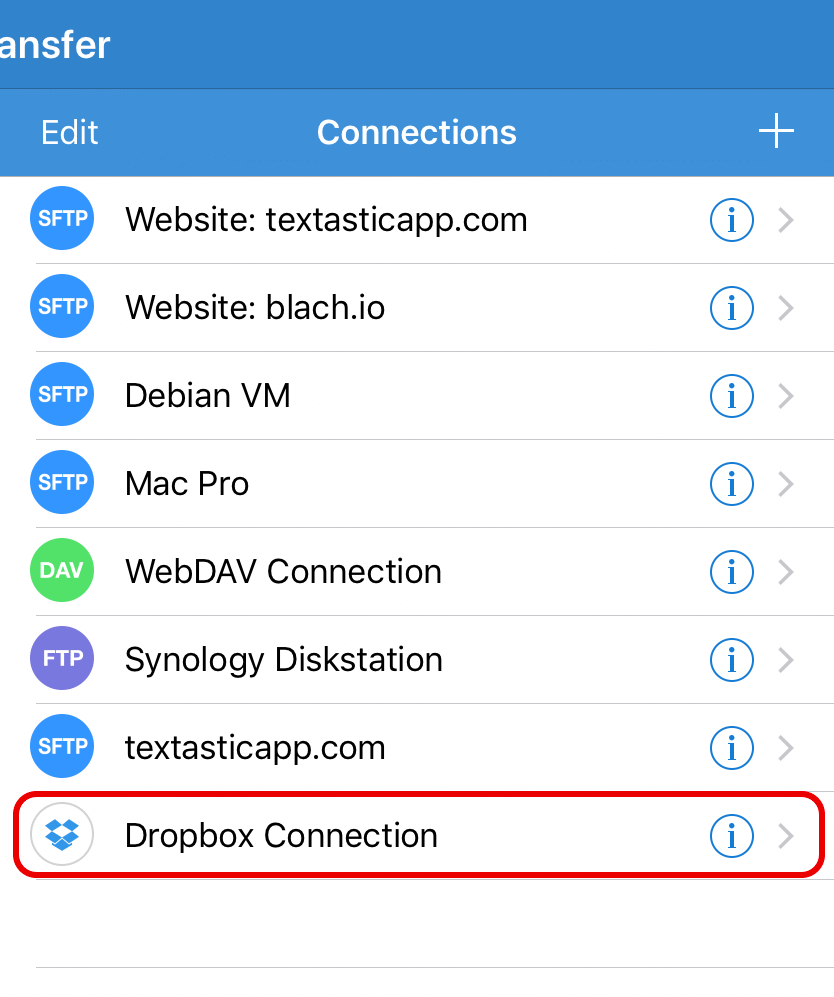Dropbox Connections¶
Add a Dropbox Connection¶
After opening the File Transfer screen, tap on the + button and choose Dropbox Connection to add a new connection.

Configure Connection¶
You can add a custom Title that will appear in the connection list (especially useful if you want to connect to several different Dropbox accounts).
Link to your Dropbox account¶
Tap on the Account row to link the remote connection to your Dropbox account.

App Authentication¶
If you have the official Dropbox iOS app installed, this will open the app and ask whether you want to Allow Textastic access to your Dropbox.

Web Authentication¶
If instead you do not have the Dropbox installed, a web browser view will open and you will be asked to Sign in to your Dropbox account.
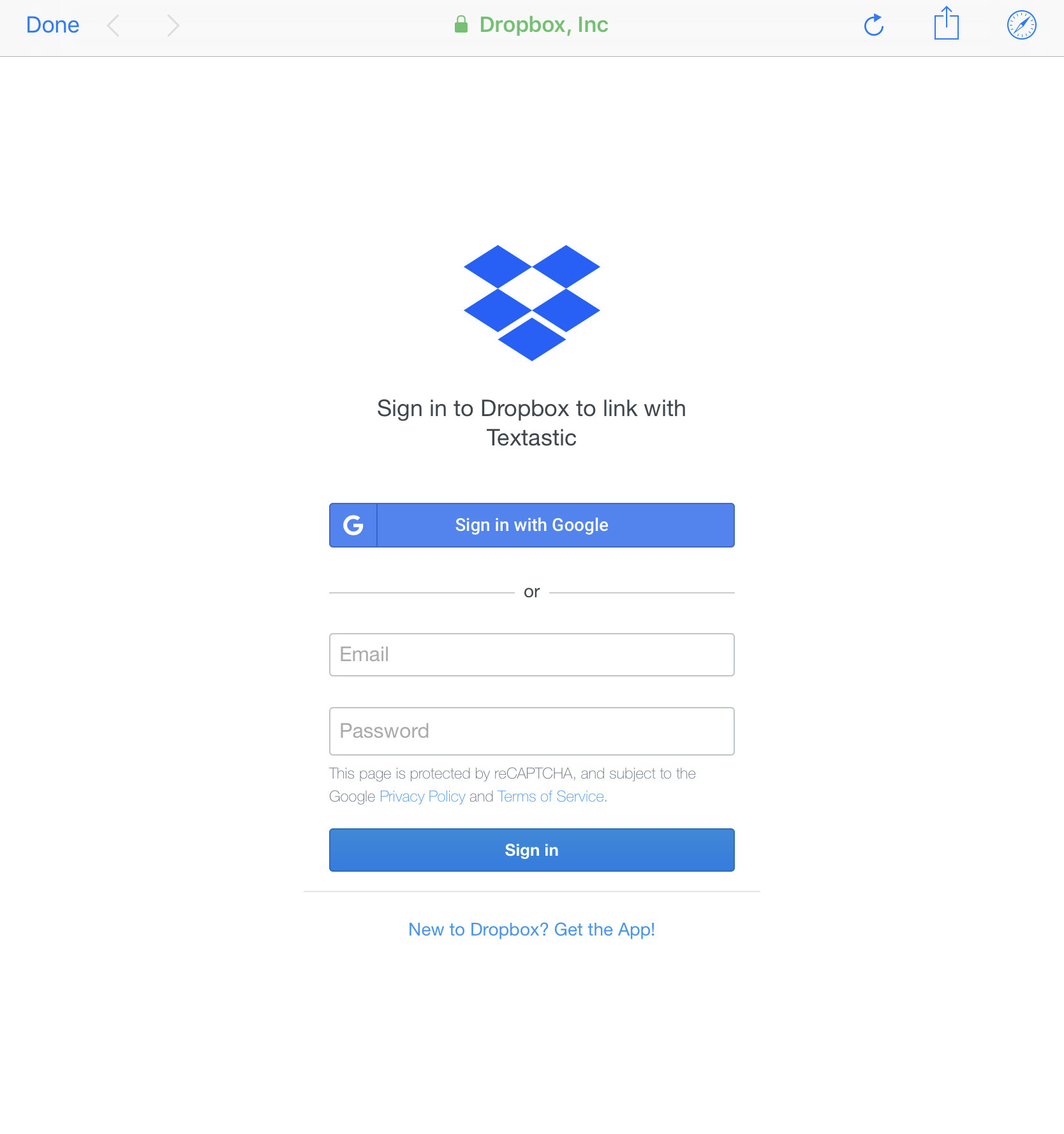
Then you can Allow Textastic access to your Dropbox account.

Save Connection¶
The Dropbox connection is now linked to your Dropbox account.
Tap Done to save this connection and return to the list of remote connections.