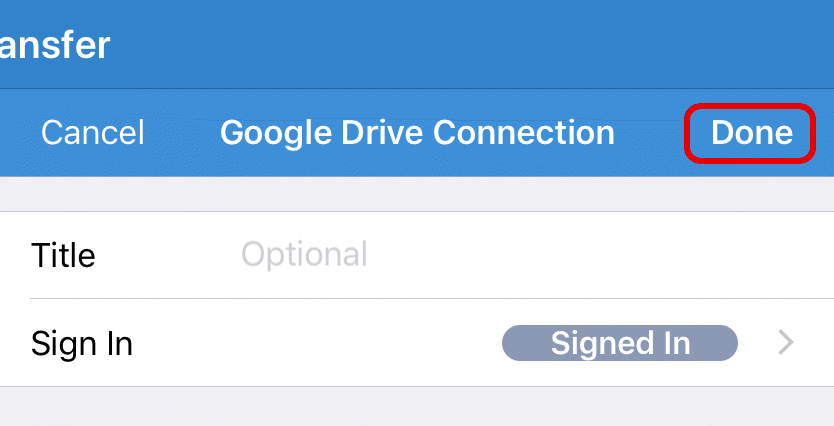Google Drive Connections¶
Add a Google Drive Connection¶
After opening the File Transfer screen, tap on the + button and choose Google Drive Connection to add a new connection.
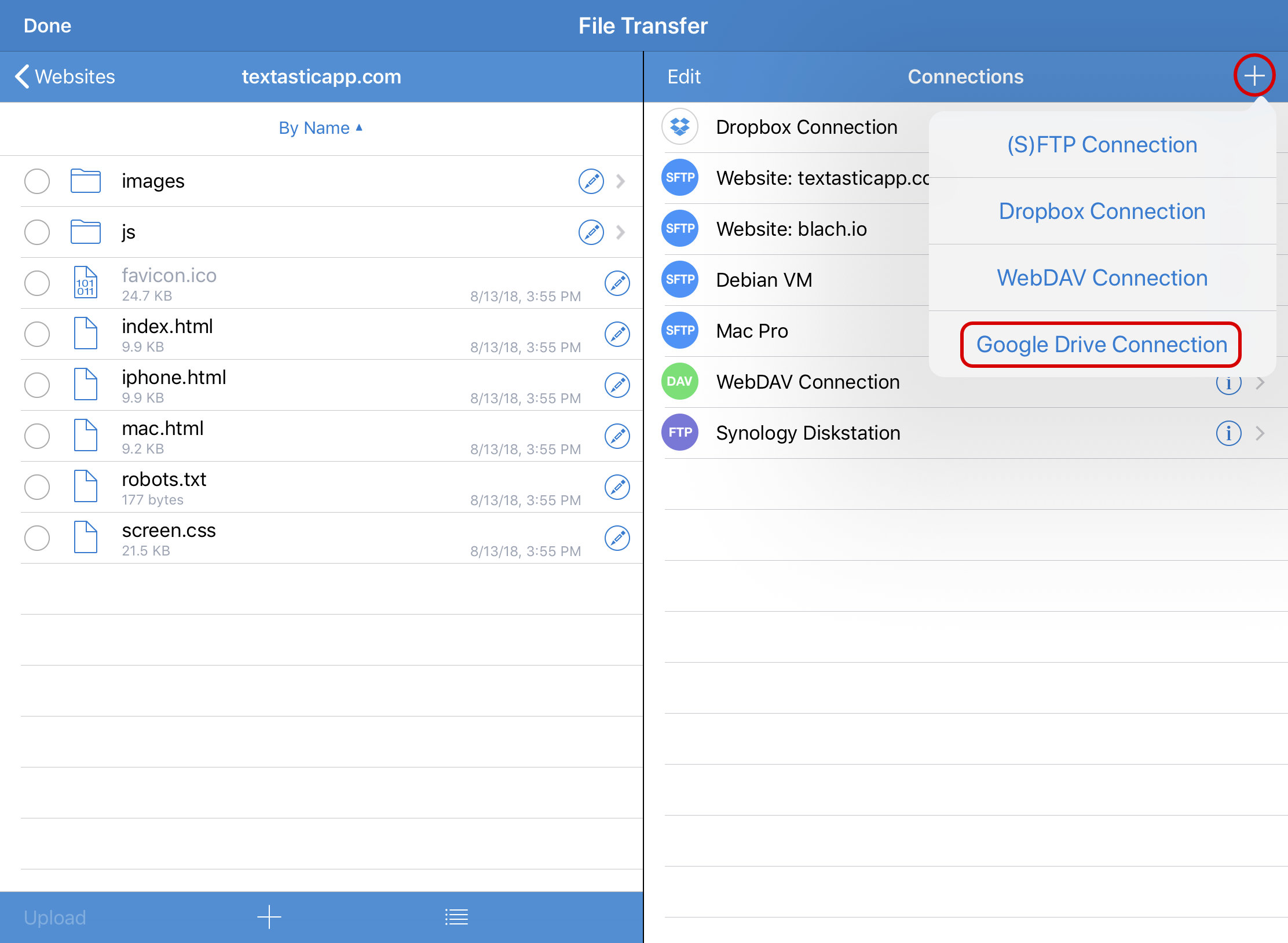
Configure Connection¶
You can add a custom Title that will appear in the connection list (especially useful if you want to connect to several different Google Drive accounts).
Sign in to your Google Drive account¶
Tap on the Sign In row to log in to your Google Drive account.
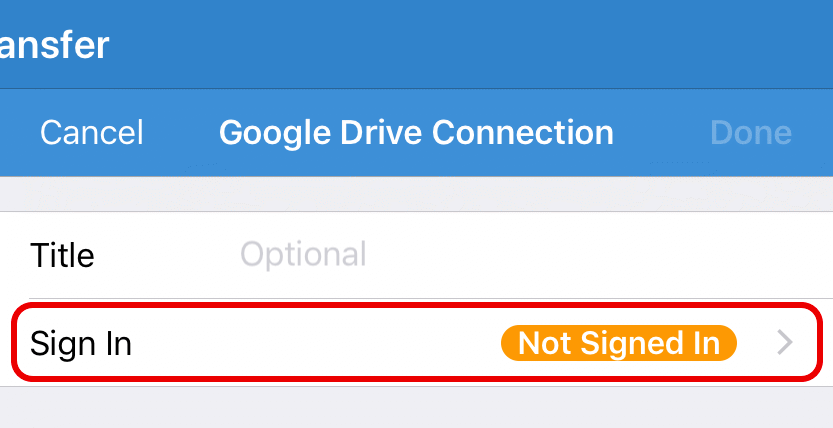
A web browser view will open and you will be asked to Sign in to your Google account.
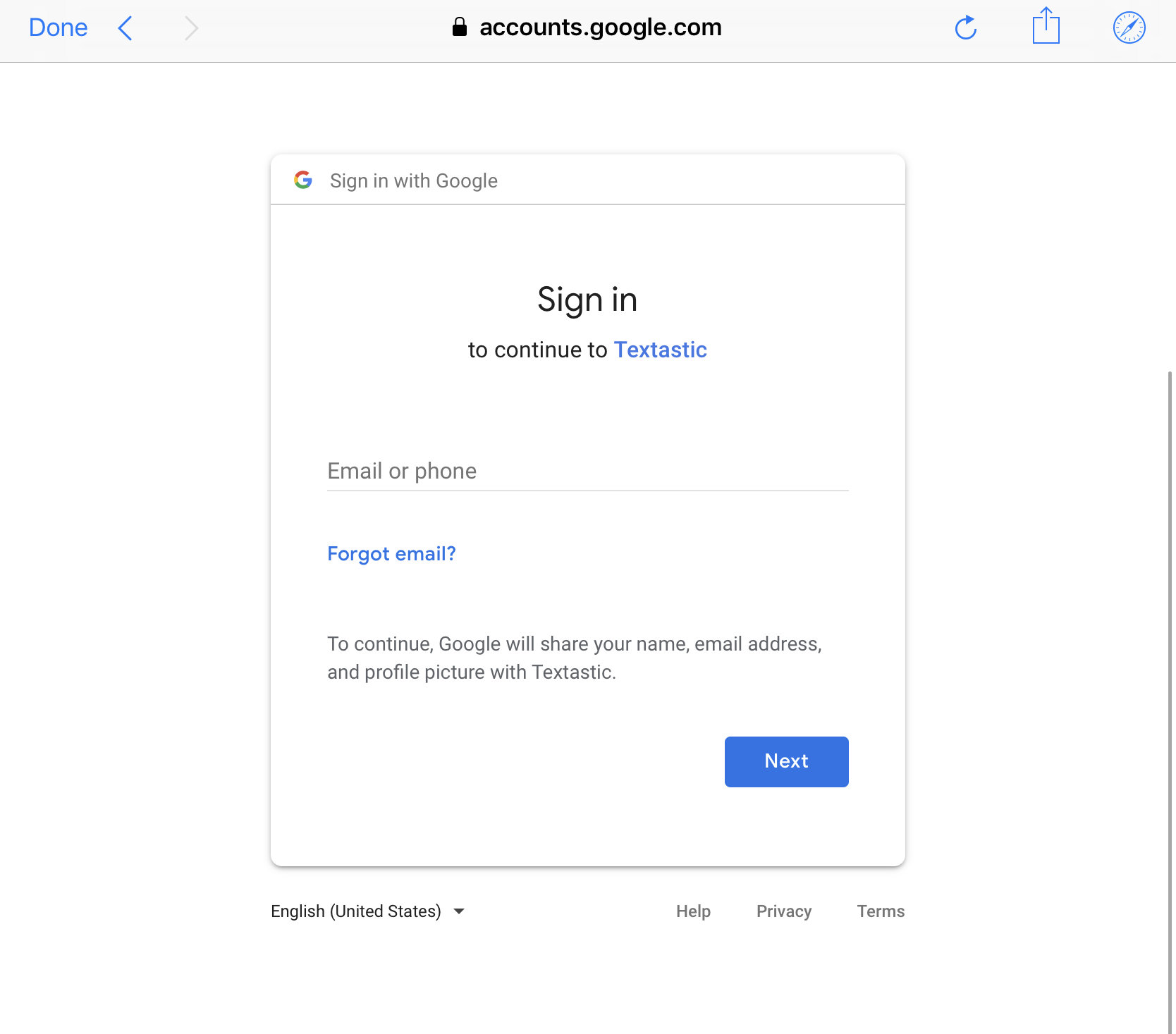
Then you can Allow Textastic access to your Google Drive account.

Save Connection¶
The Google Drive connection is now linked to your Google Drive account.
Tap Done to save this connection and return to the list of remote connections.